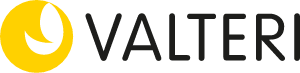Toimintakykyarvio.fi-palvelu kokoaa automaattisesti erilaisia näkymiä lähiympäristön arvioista. Näin saadaan kattava kuvaus oppilaan toimintakyvyn haasteista ja vahvuuksista eri toimintaympäristöissä. Alta löydät ohjeet näkymien käyttöön ja tulkintaan.
Vahvuuskatsaus
Vahvuuskatsaukseen valikoituu yhteisen näkemyksen pohjalta automaattisesti viisi vahvinta toimintakyvyn osa-aluetta. Näkymän vahvuuksia voi vaihtaa oppilaan toimintakykyä paremmin kuvaaviksi klikkaamalla "Vaihda vahvuus". Vahvuuskatsauksen keskellä olevan kuvan voi myös vaihtaa.
Vahvuudet ja haasteet
Toimintakyvyn vahvuudet (keskiarvo 0–1,5) ja haasteet (keskiarvo 2–4) lasketaan vastaajien keskiarvoa käyttäen. Vahvuudet ja haasteet -näkymä järjestää toimintakyvyn vahvuudet ja haasteet osa-alueittain.
Toimintakyky nähdään vahvuutena, kun oppilas suoriutuu toimista itsenäisesti tai tarvitsee suoriutuakseen vähän tukea tai apua (vastausten keskiarvo 0–1,5).
Toimintakyvyssä voidaan ajatella olevan haastetta, kun yhteisen näkemyksen mukaisesti tukea tai apua tarvitaan jonkin verran, paljon tai oppilas ei pysty tähän (vastausten keskiarvo on 2–4).
Toimintakyky (0–4)
Näkymä tuo esiin yhteisen näkemyksen toimintakyvystä arviointiasteikolla 0–4. Yhteinen näkemys lasketaan vastaajien keskiarvoa käyttäen. Toimintakyvyn arvioinnissa käytetään arviointiasteikkoa 0–4, jossa määritellään tuen tarvetta kyseisessä tehtävässä tai toiminnassa. Tässä näkymässä näkyvät vapaan tekstikentän vastaukset.
Toimintakyky (K/E)
Näkymä tuo esiin toimintakyvyn, jota on kuvattu Kyllä / Ei -asteikolla. Tässä näkymässä näkyvät myös vapaan tekstikentän vastaukset.
Ristiriidat
Ristiriidat-näkymä nostaa esiin eri vastaajien selvästi toisistaan eroavat näkemykset toimintakyvystä. Eroavat näkemykset voivat johtua esimerkiksi siitä, että oppilaan toimintakyky vaihtelee eri toimintaympäristöissä tai tulkintaeroista.
Arviot
Arviot-näkymässä pääset tarkastelemaan yksittäisten vastaajien kuvauksia.
Kooste
Koosteeseen voi kirjata tavoitteita, tuen tarpeeseen liittyviä pedagogisia toimia ja keskustelussa esiin nousseita huomioita. Huomioi, että koosteeseen lisätyt tekstit eivät tallennu verkkoon, mutta sen voi tulostaa ja tallentaa omiin oppilasrekistereihin. Kooste on hyvä asiakirja tiedonsiirtoon esimerkiksi tulevaan oppilaitokseen lähetettäväksi huoltajan luvalla.
Tiedot
Tiedot-välilehdeltä löytyvät toimintakykyarviota koskevat tiedot, kuten valitut osa-alueet, joita toimintakykyarviolla on kuvattu sekä tieto siitä kenelle arvio on lähetetty.
Tiedot-välilehdeltä voi lähettää lisää kutsuja toimintakyvyn arviointiin "Lähetä lisää kutsuja" -painikkeen alta sekä seurata vastausten etenemistä. "Lisäominaisuudet"-painikkeen alta voit jakaa arvion tiedot toiselle käyttäjälle, kopioida uudeksi arvioksi ja verrata edelliseen arvioon. "Muokkaa arviota" -painikkeesta voit muokata samalle oppilaalle kopioimaasi pohjaa paremmin soveltuvaksi esimerkiksi vaihtamalla kysymyspaketteja.
Copyright © 2025 Valteri, Tervaväylä